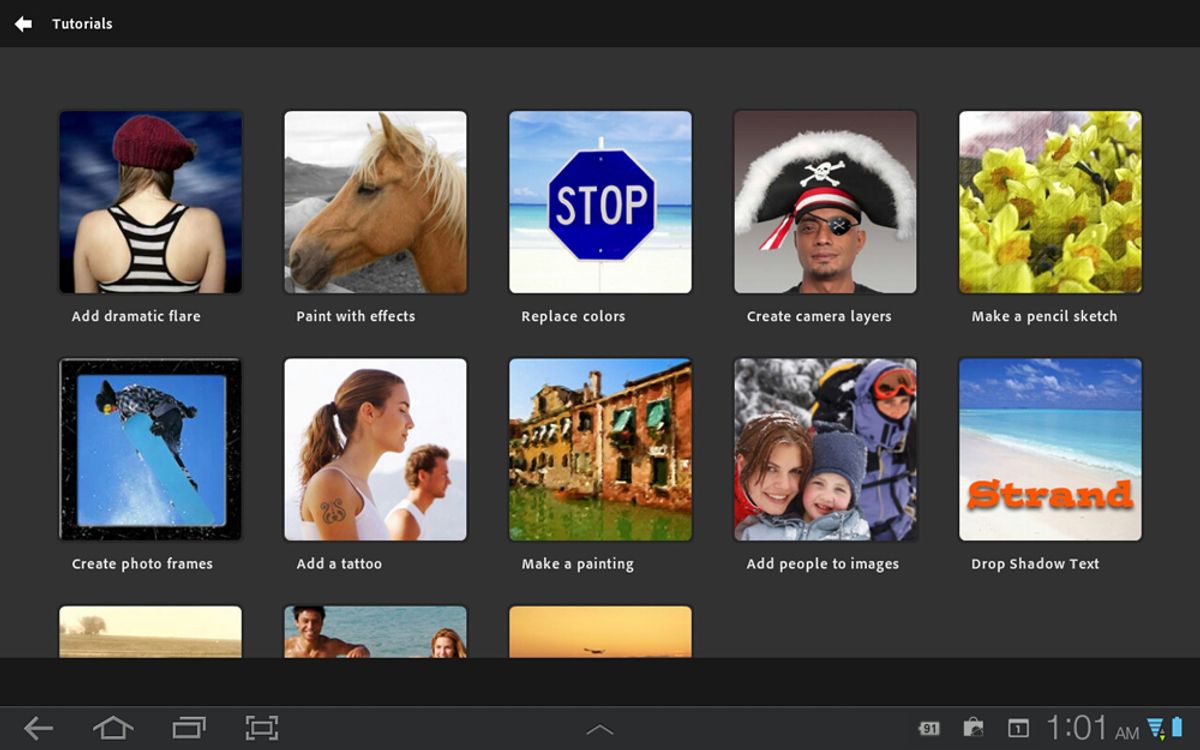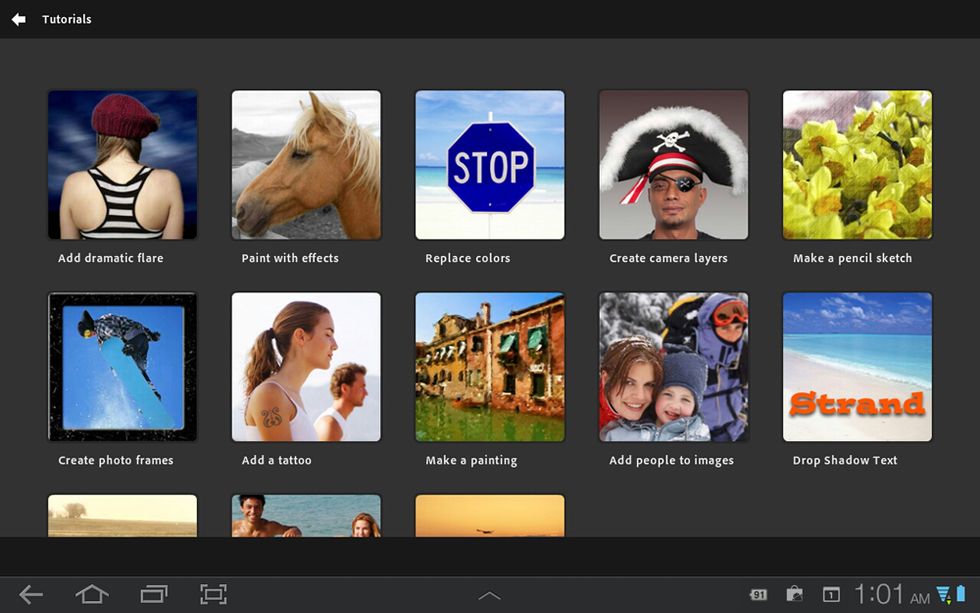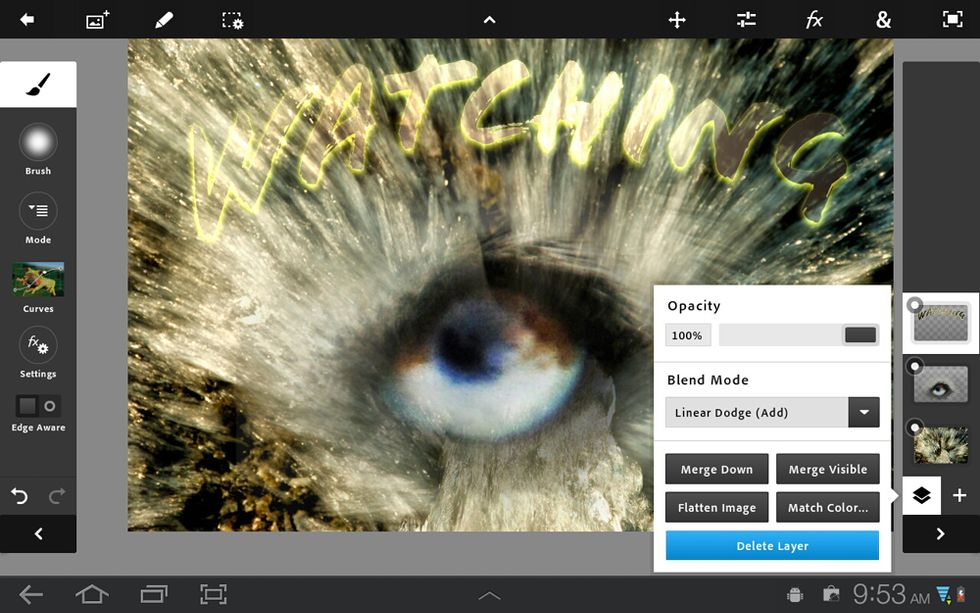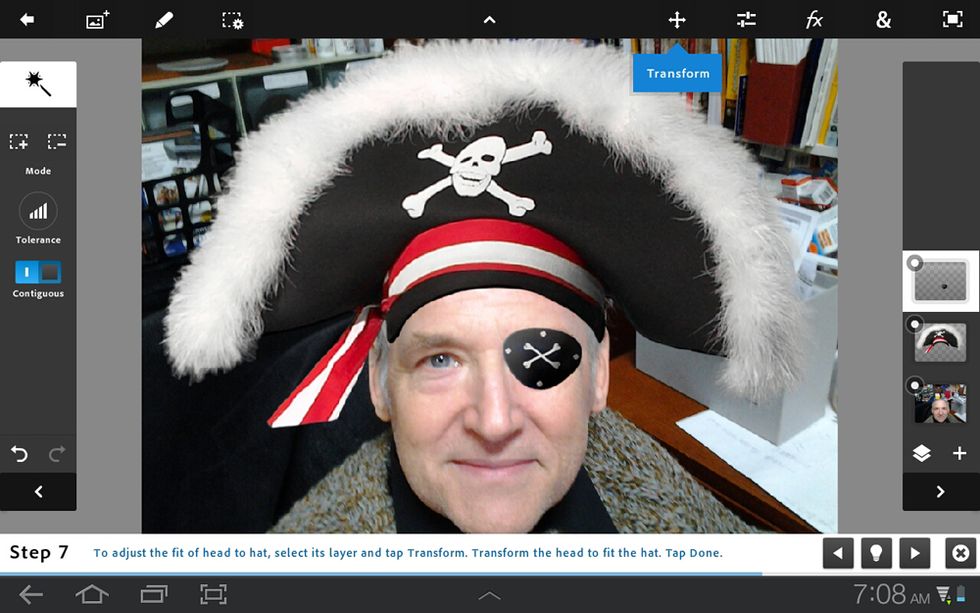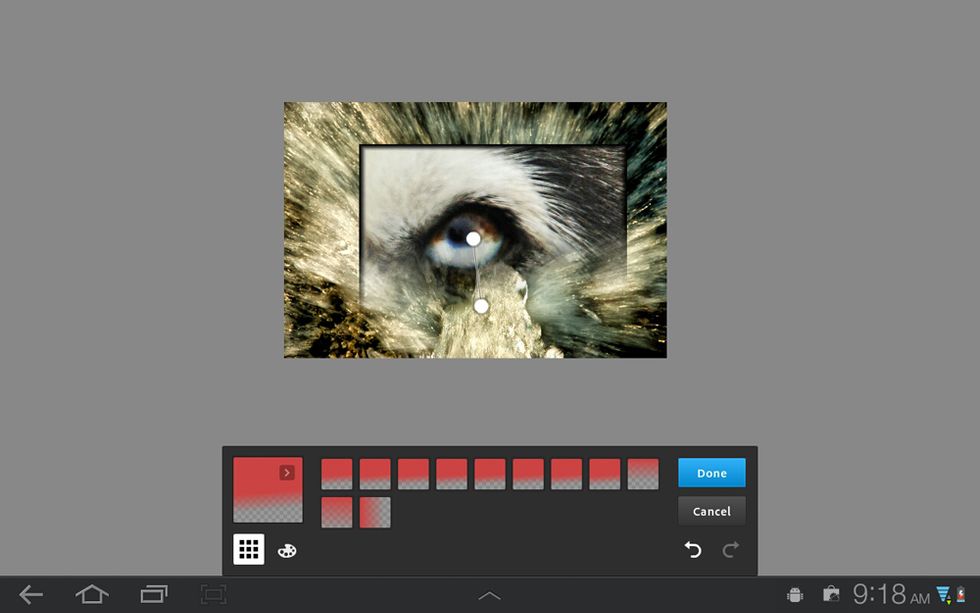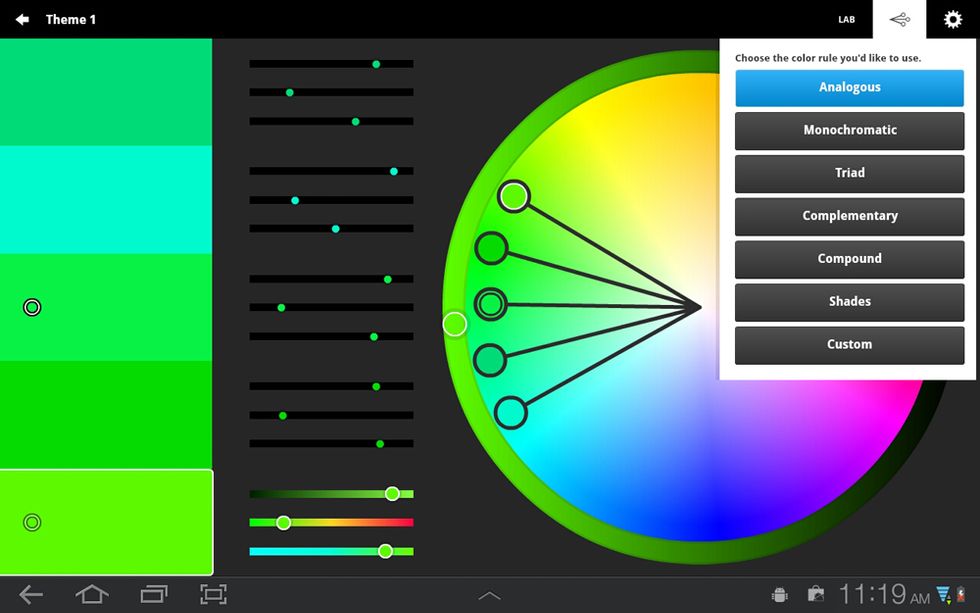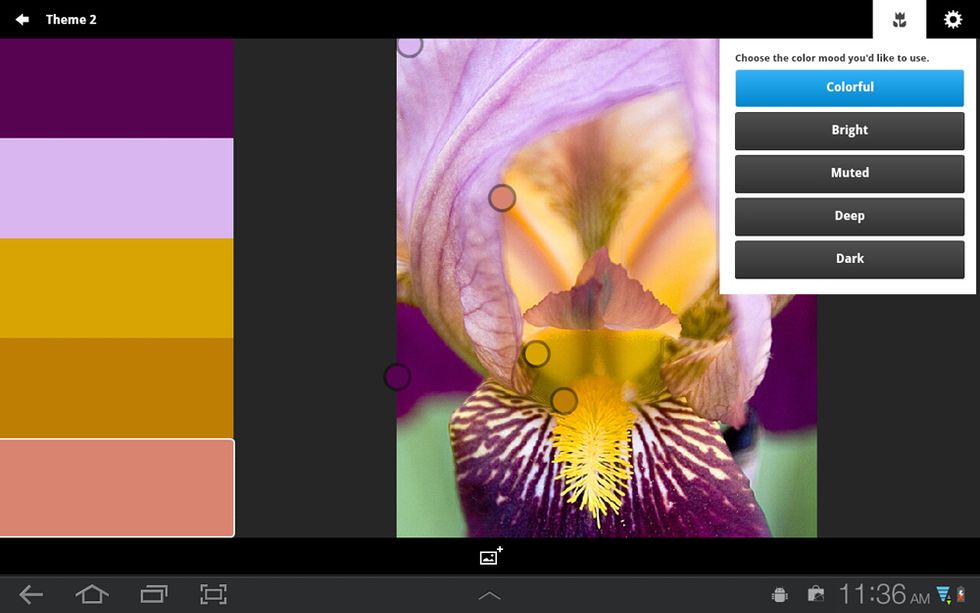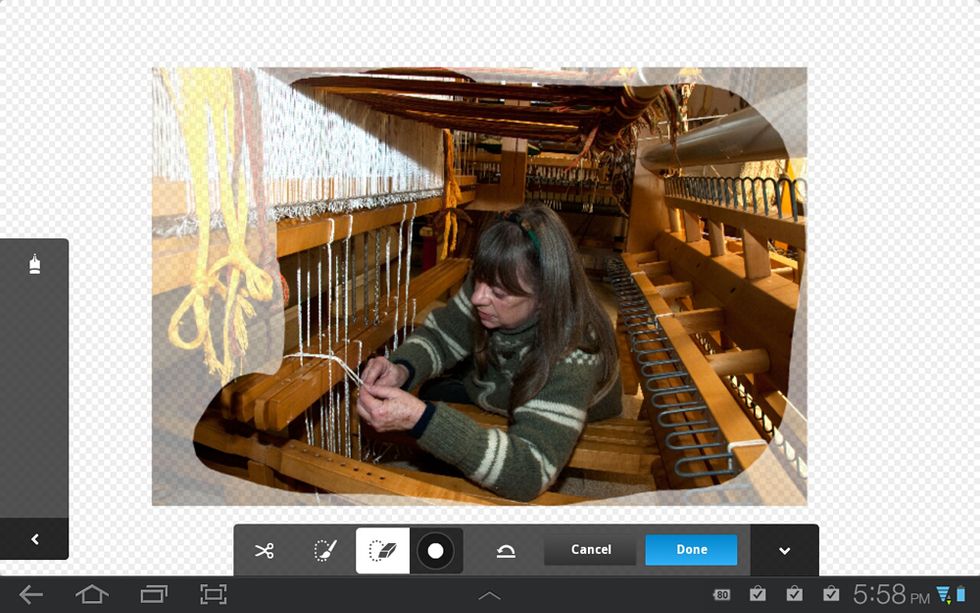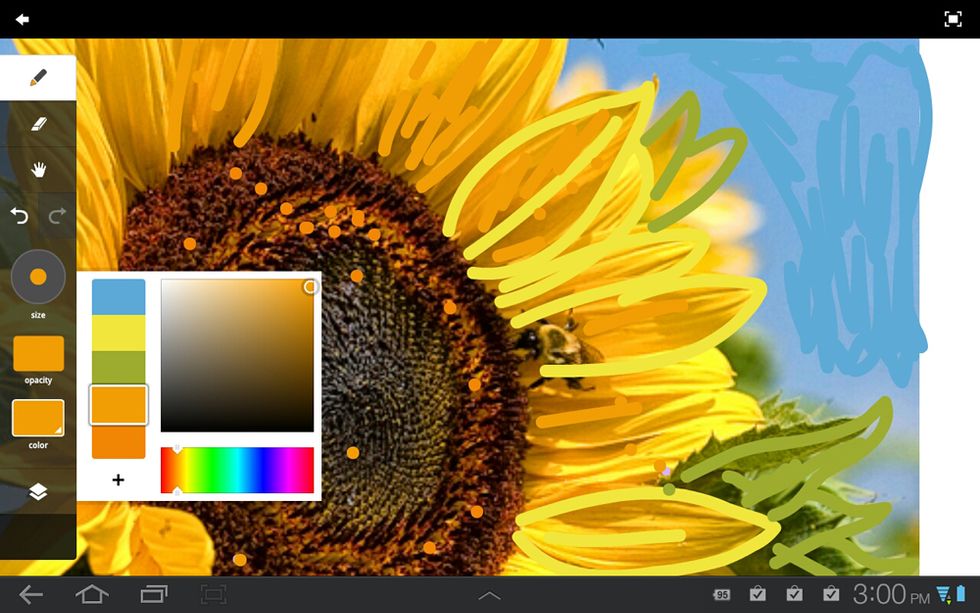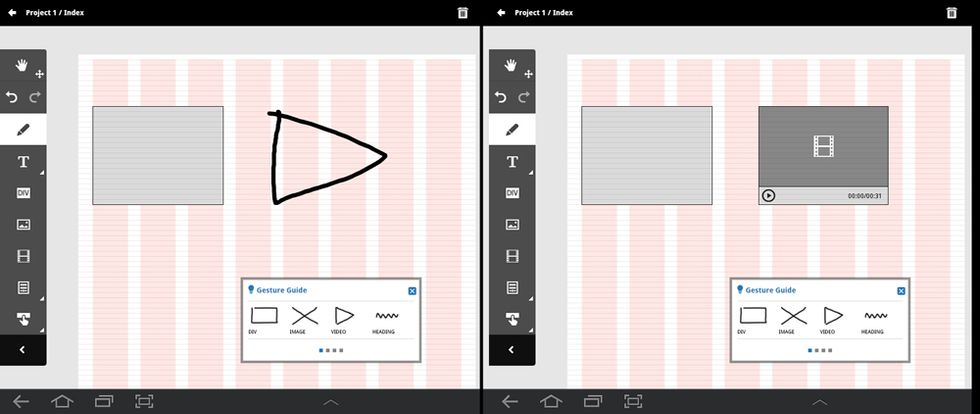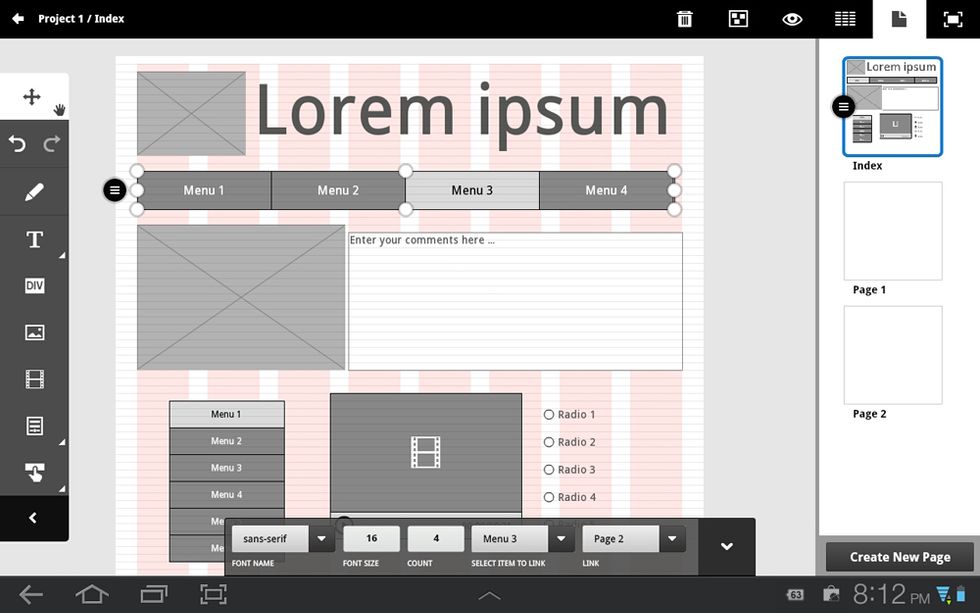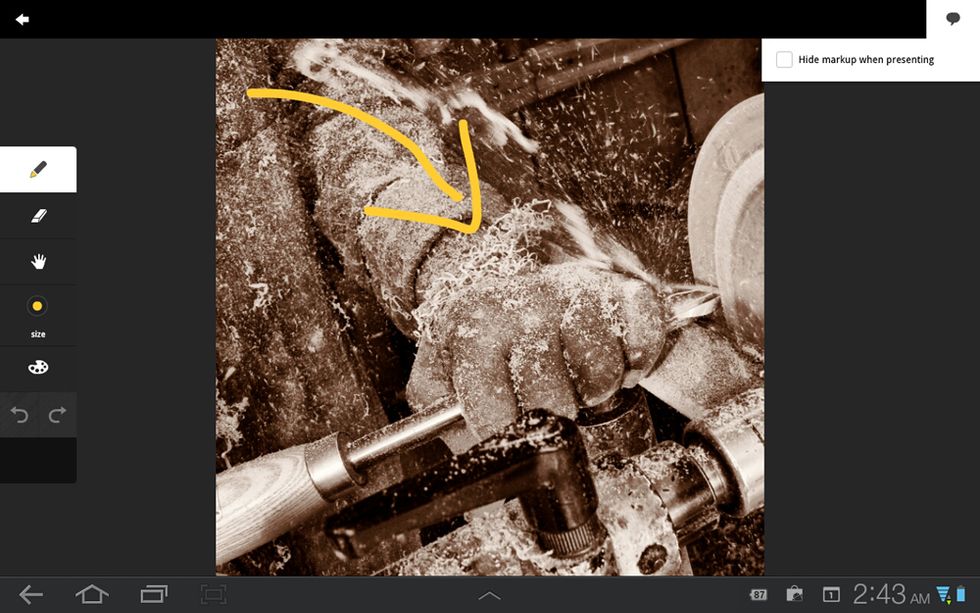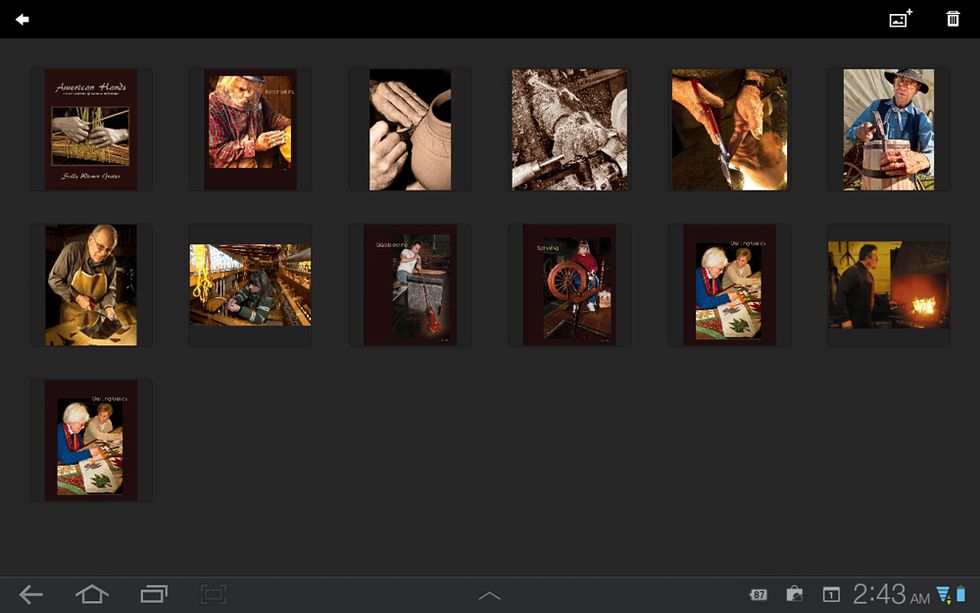Social networking is turning our world inside out: Where once we switched on our computers, then ran software that loaded our words, images, movies, and other stuff, now the “stuff” is at the center of the universe and can be loaded anywhere there’s a computing device. Today [15 November 2011], Adobe, which makes many of the programs that we use to create and alter that stuff, turned itself inside out.
It has launched Adobe Creative Cloud, a new initiative that includes a cloud-based file storage organizer (confusingly, also called Creative Cloud) and Adobe Touch Apps, a suite of six imaging apps for Android tablets. (In early 2012, the apps will become available for the iPad.) This initiative is just the start of a complete overhaul in both the way Adobe’s software will work and the way we will all be using its products. Eventually, Adobe will deploy Photoshop, Illustrator, Premiere, and its other desktop applications via the Web—with Creative Cloud as the hub.
In this product preview, we’ll look at the hub first, then the six spokes: Adobe Photoshop Touch, Adobe Kuler, Adobe Collage, Adobe Ideas, Adobe Proto, and Adobe Debut. This first look is based on three days of testing that started on 10 November, during which we used a Samsung Galaxy Tablet 10.1 that Adobe loaned us at an invitation-only demo in New York City.
Tech Specs
•Operating system: Android 3.1 or higher but not 4.0 (Ice Cream Sandwich)
•Display size: 8.9 inches or larger
•Display resolution: 1280 x 800 minimum
•Camera: Recommended
Given those specs, Adobe Touch apps will not work on all Android tablets. For instance, both the new Kindle Fire’s screen and the Samsung’s Galaxy 7.0 are too small.
According to Adobe, some remaining software bugs keep the Touch Apps from working with Android 4, and as soon as they are resolved, the apps will be compatible with the latest Android OS.
Released today as a public beta, Creative Cloud (CC) is a Web-based storage system for sharing files among the various new Touch Apps and Adobe’s desktop imaging programs. All uploads from your desktop computer are executed via a Web browser, though Adobe hints that eventually you’ll be able to save directly from your desktop applications to the cloud. CC supports several formats, including JPEG, PNG, PDF, Photoshop PSD, Illustrator AI, InDesign INDD, and different flavors of RAW. However, the Touch Apps can’t use most of the supported formats.
In our tests, we were able to upload only one file at a time to CC from our Windows-based systems, and even comparatively small images took a long time. Adobe says that batch uploading should work and that this bug will be fixed quickly.
CC is a classic, albeit limited, file organizer with three views: folders, thumbnails of files within each folder, and an image viewer for individual files. While you can rename files and folders, and move files among folders, you can’t reorder them, nor can you view image metadata—so you can’t use keywords for searches. Even embedded copyright notices are hidden, which may present a problem for professionals using CC to share images with clients.
Unique to CC, the image viewer displays a list of the layers within a file and even allows you to turn individual layers on or off, with the preview of the image changing accordingly. Similarly, you can view each page of a multipage document. There was no lag when we leafed through a 48-page PDF that we imported into CC. In addition, a downloadable Kuler swatch is automatically calculated from the picture and displayed alongside it (more about Kuler later).
The recipient receives an e-mail with a link that displays the image framed in black on an attractive dark charcoal background and may comment on it or download the file if those options were enabled at the time of sharing. The link is a public URL, but a person would need to know it to access the file. No security protects it; you can, however, choose to unshare a file at any time.
Each Touch App needs to be registered individually to CC, with separate sign-ins. Once registered, CC and the Touch Apps are well integrated, with files accessible from within the app’s interface. Exporting from the apps to CC requires tapping the Upload command before selecting the files, which we found counterintuitive.
CC is clearly a work in progress. Many functions are bogged down with time-consuming tasks that were superannuated long ago with more-efficient workflows. But its basic structure is sensible, and the control over layers and pages within complex files offers some new creative possibilities.
Incidentally, while this product launch is only for Android tablets and Windows computers, since CC is a Web-based program, files saved on it are accessible from any iOS or Mac device through a Web browser.
At this time, Adobe offers six Touch Apps: Photoshop Touch, Kuler, Collage, Ideas, Proto, and Debut (follow the links to jump to a particular section). But don’t expect the power and sophistication of Adobe’s desktop applications. Instead, the Touch apps offer the digital equivalent of the classic cocktail napkin sketch—a quick idea jotted down over drinks. Of course, these apps are more versatile than pen-and-paper drawings, potentially allowing you to flesh out your concept more fully while retaining the spontaneity that generated the seed of the idea.
Unfortunately, these apps are not integrated—there’s no equivalent of the “jump to” option for editing a photo that’s in an Illustrator document with Photoshop’s tools.
The Touch Apps are designed for both finger and stylus input. The immediacy of drawing directly onto the screen with a stylus can be very freeing, especially when you add pressure sensitivity (for those tablets that support it). Because of current touch-screen technology limitations, the stylus doesn’t produce the precision or responsiveness of a full Wacom tablet attached to a desktop computer. But in our tests with the Samsung Galaxy Tablet 10.1, the stylus worked well, including recognizing levels of pressure to create calligraphic-like lines of different thicknesses.
However, one tablet technology that didn’t work well within the Touch Apps is the display pivot. We found that the Samsung’s gyroscope—which automatically turns the display when the screen is rotated—is sluggish in the Adobe apps. (We had no such problem with other, non-Adobe apps.) In fact, in Adobe Ideas, we never did get the screen to auto-rotate.
Most of the tools and features in these apps are very simple, if not always self-explanatory. That’s good, because “help” is very limited in PS Touch, Debut, and Proto, and nonexistent in the other apps. Adobe promises to eventually implement an online community, but otherwise we users are on our own.
Incidentally, the name “Photoshop Touch Apps” was previously used for Adobe Eazel, Adobe Nav, and Adobe Color Lava (iOS apps that were released earlier this year). They have now been rebranded by Adobe as “Photoshop Companion apps” and are not part of this collection of Creative Cloud Touch Apps.
Not surprisingly, Photoshop Touch is the most full-featured of these apps. After all, it is based on Adobe’s flagship application, though with only a fraction of its big brother’s tools and functionality.
On start-up, PS Touch offers 13 interactive tutorials, such as “Add dramatic flair,” “Replace colors,” “Make a pencil sketch,” and “Add people to images.” The tutorials are interactive tasks within the app’s interface, with pop-up tips and step-by-step instructions for achieving specific results. They get the user quickly accustomed to functioning within PS Touch. However, you can’t use your own photos within the tutorials.
PS Touch can import JPEG, PNG, GIF, PSDX, and PSD photos from CC, Facebook, Google Search, or the tablet’s camera. PSD files can be opened only via CC, where the file is converted, flattening layers and removing other information that Photoshop CS supports but PS Touch doesn’t. PS Touch images are limited by the tablet technology to 1600 by 1600 pixels, with a maximum of 16 layers.
In many ways, PS Touch is reminiscent of early Photoshop technology. For instance, its editing is destructive. Unlike in Photoshop, selections can’t be saved, special effects and fades are merged into the underlying layer, and text is rasterized immediately. (The layers themselves, though, do remain intact and can be exported out to Photoshop CS5+.)
Despite these limitations, PS Touch has some surprises and new options that not even more-sophisticated current Adobe products have. For example, the brush tool allows you to paint not only with color but also with special effects.
PS Touch’s strong suit is compositing images via layering. It offers opacity controls, blend modes, and the ability to change the order of layers. When creating a layer, you can add an empty layer, duplicate a layer, create a layer from a selection or—the neat trick—use the tablet’s camera to take a photo and automatically insert it into the new layer.
PS Touch has a nice collection of selection tools for choosing areas of different pictures to combine together into a composition, including a circle, a rectangle, a rectangle with curved corners, a lasso, a polygonal, and a magic wand. But given the limitations of working on a tablet, it is difficult to create a precise selection. PS Touch’s version of the classic blue-screen technique does a decent (though certainly not perfect) job of removing the background. Called Scribble Select, the tool lets you scribble on those areas you want to keep, and on those areas you want to discard, you refine the selection somewhat, then paste the extracted subject or object into a new layer and turn off the old layer. Voilà! The old background disappears, and whatever new background you chose to put on a lower layer is added.
While selections can’t be saved as masks, PS Touch has customizable circular and linear “fades” that function like gradient masks to create a soft, gradual merge between elements from different pictures.
Visual feedback can sometimes be misleading or obscured. For instance, when using the Scribble Select tool, after you have refined the edge, it looks like the selection has gone haywire and that it will include much more of the original background than it should. In fact, the tool works much better than the visual representation indicates. In addition, PS Touch’s tool controls and palettes tend to cover areas of images, making it difficult to work on them unless you close the controls or move or shrink the picture.
When you upload a file from PS Touch to CC, it is saved in Adobe’s new PSDx file format. To use it in Photoshop CS5+, you’ll need to download a free plug-in. In our tests, the layers created in PS Touch stayed intact when imported. When you upload to Facebook, save to the tablet’s gallery, or share via e-mail, PS Touch automatically converts files to the JPEG format.
Once you stop expecting PS Touch to act like Photoshop Creative Suite or even Photoshop Elements and accept it for what it is—a limited app with some great functionality—using it can become quite intoxicating and great fun. It’s rather freeing to just doodle. The result can be images that you might never have come up with on your desktop. However, the limited-resolution PS Touch–generated files are more suitable for client comps and Web sharing than for printing.
PS Touch will likely outsell all the other Touch apps combined. It has the deepest tool set and is a fun app that could be used for some seriously creative endeavors. And people tend to be most interested in playing with their photos than doing anything else that the other apps have to offer.
For some years, Adobe Kuler has been a popular Internet-based utility and community, particularly among graphic designers, for “exploring, creating, and sharing color themes,” as the Kuler website puts it. Its half million registered users have created more than a half million publicly shared color themes and an equal number of private ones. Adobe has now ported Kuler’s core functionality into a Touch App.
The interface centers on a color wheel with selection circles that you move around to choose your colors. A color theme can have three, four, or five colors. If you choose one of the color rules—Analogous, Monochromatic, Triad, Complementary, Compound, or Shades—a single color selection will automatically move the other selection circles around the wheel based on that rule, while a custom theme allows you to move colors anywhere on the wheel. You can further edit the selections using sliders for each color, based on various models: HSV, RGB, CMYK, or LAB.
One neat aspect of Kuler is that you can generate color themes from photos in your files or even from photos taken with the tablet’s camera. The app will automatically select five colors in the photo using an algorithm that selects a harmonious set. You can influence that selection by choosing a color mood: colorful, bright, muted, deep, or dark. You can override the program’s choices by simply dragging the selection circles to other parts of the picture.
When you save your theme (which is an ASE file), you can choose to make it public or private, and you can give it keyword tags to make it easier to find. By making your themes public, you allow others to browse through them, comment on them, and use them in their own designs. Themes saved to CC will be accessible to other Touch Apps (specifically Collage and Ideas) and to your Creative Suite desktop applications.
Kuler is valuable to designers who need to develop color themes or maintain specific ones for a project or client. If you have to ask why you could possibly want Kuler, it’s probably not an app that would be useful to you.
Initial design mockups (sometimes called “mood boards”) typically consist of pulling elements—for example, pictures, diagrams, drawings, and text—from a variety of sources and placing them on a pasteboard. You can then arrange them to see how they might relate to one another and what kind of emotional impact they might produce. Adobe Collage is designed to provide a starting point for such mood boards.
You begin by importing files from your tablet’s gallery, the Web, CC, Google, Flickr, YouTube, or your tablet’s camera. Collage supports Photoshop PSD, Illustrator AI, and Acrobat PDF, as well as generic image files, such as JPEG and PNG. (The PDF files may have multiple pages but not forms or portfolios.) You can import Kuler swatches, but only as elements for the composition and not for use in the color palette. The canvas may be expanded as needed, but you can’t push elements off the canvas to a holding area to free up space as you work.
The imported images are placed one on top of another in the center of your canvas. Selecting an image is relatively easy if it is on top of the pile. If you can see enough of the bottom object to select it, you can send it to the top of the pile, but no other ordering is possible. Even more difficult is selecting an object to resize or rotate. It’s far too easy to have the selection jump from the image you’re manipulating to an adjacent one, and suddenly you’re changing the position of a different element than the one you intended.
Collage has no layers palette. Adobe told us that it didn’t want users’ creativity to be constrained by them. We disagree. Layers would have allowed us to take better advantage of the app for experimenting with the various elements in our composition.
Double-tapping an image element opens it up in mask mode, where you can use rough tools to remove portions of that image, reshaping it, while eliminating extraneous areas. In mask mode, you can use any of the drawing tools (pen, pencil, markers, or eraser) to sketch or handwrite elements that will then be attached to the image currently in the mask mode. The same drawing tools can also be used on the overall composition, with the option of either drawing on the back canvas or in front of the composition.
A JPEG of a finished Collage project can be saved to the tablet’s gallery, e-mailed, shared via Bluetooth or Social Hub, or sent to Picasa. When uploaded to CC, it is saved as a COLZ file, which can be read by Photoshop using the free Import Adobe Collage Script. The script wasn’t available at the time we tested CC, so we can’t verify its functionality. But you should be able to download it starting 15 November.
If you accept that Collage is meant to be an initial brainstorming type of tool, it does a decent job of allowing you to experiment. However, we found working in Collage to be somewhat clumsy and limiting.
Adobe Ideas is the only Touch App already on the market, having been released for iOS devices earlier this year. Ideas, a simple vector drawing tool, has proven popular for producing quick on-the-go sketches. While the Android version isn’t identical to the iOS version, it remains useful for brainstorming and jotting down quick visual concepts.
The interface is stripped down to a very small set of tools: a pencil and an eraser (with control over size, color, and opacity), Undo/Redo, two layers (one for drawing and the other to hold a photo), and a hand for pushing around the drawing board. Ideas can import Kuler color themes and use them as part of the color picker.
Squiggle any line or shape on the Ideas screen, and it will automatically smooth out, with no jaggies, at any zoom level. That’s because Ideas is a vector-based drawing app (an offshoot of its big cousin, Adobe Illustrator). In other words, if you fear that you can’t possibly draw a straight line, just put down a rough approximation.
An imported picture—from your local gallery, CC, Google, Flickr, or the tablet’s camera—is automatically placed into the bottom layer. By setting the drawing layer at a reduced opacity, it is possible to trace the photo onto the drawing layer. Turn the drawing layer to fully opaque, and you have a drawing based on that picture. Unfortunately, the only way to use colors from the photo is to exit Ideas, go into Kuler, create and save a color theme based on the picture, then return to Ideas and import that color theme.
The Android version of Ideas isn’t as versatile as the one for the iPad. Most important, while the iOS Ideas can move and scale layers, adjust their order, and use nine additional layers (purchased separately), the Android version has only two layers and can only adjust their opacity or turn them on and off. Yet the Android version is more expensive ($9.99 versus $5.99 for iOS). The Android version’s only edge is its integration with CC.
In addition to saving to its own organizer, Adobe Ideas exports and shares only via CC. In order to be able to read the IDEA file format on your desktop computer’s Adobe Illustrator CS5+, you’ll need to download the free plug-in. When we tested the import, Ideas maintained the image’s two layers.
If you’re comfortable drawing—whether it’s with a real pen or on a computer screen—you’ll probably find Ideas a great canvas for exploring visual possibilities.
Adobe Proto creates wireframe mockups for prototyping websites and mobile apps.
When setting up your prototype, you can choose to use a standard Cascading Style Sheets (CSS) grid or work without a grid for a more organic design. The interface then displays your canvas with bubble tips to help you become familiar with the interface. Those tips disappear as soon as you begin working. At the bottom of the screen is a Gesture Guide, with examples of sketch types you can use to insert specific kinds of placeholders, such as ones for images, videos, headings, vertical rules, and dropdown menus. In other words, Proto interprets freehand drawings as predefined objects. For instance, sketching a rough approximation of a right-facing triangle will automatically place a vector placeholder for a video.
The toolbox has a number of component objects that you simply tap and drag into place, such as the text box and picture. These include a good number of interactive components, such as menus, tabs, and navigation bars. Adobe told us that it will probably add even more objects and will open up Proto to third-party objects. As you draw, place, or move a component, alignment guides appear.
Menus, navigation bars, and the like can be linked to other pages in the prototype. Tapping on an eye icon opens a preview window for testing these links. However, the prototype can’t link to external URLs.
Proto offers WebKit and jQuery support. Prototypes are exported as HTML, CSS, and JavaScript, and can be opened in Adobe Dreamweaver or other Web development software for creating actual websites or shared in Web browsers for review. Like the other Touch Apps, Proto is a concept sketch app; it is not intended to generate actual production code.
Proto makes it easy for someone to design a website or app and communicate the overall concept without knowing much about the technical aspects.
Adobe Debut is a presentation tool. For professional artists, it could prove to be a useful portfolio app.
While it is the simplest app in this collection, it provides “help” in the form of a sample presentation entitled “How to Use Adobe Debut.”
Debut can import files via the tablet’s gallery, CC, Google, Flickr, or the tablet’s camera. It supports Photoshop, Illustrator, InDesign, PDF, JPEG, and PNG files. When importing a multilayered file, Debut gives users the choice of which layers to retain. In fact, this is a good way to show clients and associates variations on a file, by importing more than one copy of the file and turning off different layers. Similarly, you can choose which pages in a multipage document you wish to include.
In the thumbnail view, tapping and dragging will reorder your slides. A long tap on any of the thumbnails puts you into presentation mode, where you swipe from slide to slide. Although Debut doesn’t have an auto slideshow option, it does have basic markup tools—a pencil and eraser with control over color and size of the “brush.” The markup colors are limited to black, white, red, yellow, and blue. A double tap will zoom an image to its full original size. Since PDFs are native to the app, even small type is readable.
Debut’s presentations are saved locally on your tablet but can’t be exported, shared, or e-mailed.
Given that the Android market is sure to have at least as many portfolio and presentation apps as iOS does—many of which will be less expensive—we don’t see Debut being a big seller. Its major advantage is the way it handles layers and multipage documents.
So where does CC fit in the larger Adobe universe? Recently, the company has had a number of unrelated, disjointed announcements and product launches. Just a few weeks ago, Adobe Carousel—a Web-based photo sharing and editing system—was released for iOS devices. (The Android version will be released in early 2012.) Developed by a different team, Carousel appears to be going after a similar market as CC but using different tactics. Once the dust clears, we will likely see the two systems diverging, with Carousel remaining in the hobbyist realm and CC going for the pros. But according to Adobe, CC and the Touch Apps will eventually link to Carousel.
Adobe’s recent acquisition of Typekit, the service that streams fonts over the Web, has definite implications for the Touch Apps and any other “connected” products Adobe will be offering. In the near future, Adobe will be serving up a full library of fonts over the Internet, using Typekit’s technology.
More significant, CC is the proverbial camel’s nose in the tent. Adobe has announced that it intends to develop a cloud computing marketing strategy similar to Microsoft Office 365, in which the “sale” of desktop software will be linked to monthly fees that will include a cloud computing element. In one release, Adobe said the price (which will include Creative Suite applications) for annual plans will be “$49.99 per month for individuals and $69.99 per month per seat for workgroups.” Of course, pricing will vary depending on which applications in the suite are being deployed.
Supposedly, a CC file storage organizer is going to be the hub of the entire system. If so, CC had better be much richer in features, with a smoother, more-efficient workflow than the current beta software (or even what the beta is indicating about the final version). Such a plan could also potentially price the individual artist or small studio out of Creative Suite. Currently, many customers buy every other—or even every third—new version of an Adobe product, knowing that as long as they own the box, they can continue to use it. But software that involves monthly fees will strain already limited budgets.
Here’s hoping that the boxed software will continue to be available for purchase as an alternative to the cloud system—or that Adobe comes to its senses and recognizes that a sizable part of its market consists of individuals and small businesses.
Each Adobe App costs $9.99, with no discount for purchasing more than one. Adobe explained that neither the Android nor iTunes marketplace has any provision for selling bundles.
The plug-ins to use Photoshop Touch PSDx files in Photoshop CS, and Adobe Ideas IDEA files in Adobe Illustrator, and Adobe Collage COLZ are free. The plug-ins work only for CS5 and higher.
CC’s final pricing won’t be announced until the first half of 2012. Currently, 20 gigabytes of cloud storage is included in the purchase of your first Touch App. You do not receive additional storage space when you buy additional apps, though extra storage will likely be available for a price.
At present, CC and most of the Adobe Touch Apps (with the exception of Ideas) are available only for the Android and PC. iOS/Mac versions will be released in early 2012. In the meantime, Mac devices can access CC through Web browsers.
All Images: Sally Wiener Grotta & Daniel Grotta
This article was updated on 22 December 2011.
About the Author
Sally Wiener Grotta and Daniel Grotta are a husband-and-wife team who have been writing about digital imaging, photography, and printing since the early 1990s. They make their Spectrum debut with a review of Adobe's new Creative Cloud and Touch Apps suite. Over the course of three days, Sally tore into the six cloud-based apps, testing every aspect of the programs with her own digital art. "I'm a fine arts photographer," she says. "So instead of using the test images, I just pulled images from my vast library of people, scenes, and animals"—even a snapshot of her husband that she morphed into a pirate.
A version of this article appeared in the January 2012 issue of IEEE Spectrum as “Review: Adobe Creative Cloud and Adobe Touch Apps.”